|
Content
1.Delete unwanted row
2.Delete unwanted column
Delete unwanted row
1.Highlight cell A to J and select menu Data>Filter.
.png)
2.Filter certain criteria could remove
Account Code
Header
Sub Total
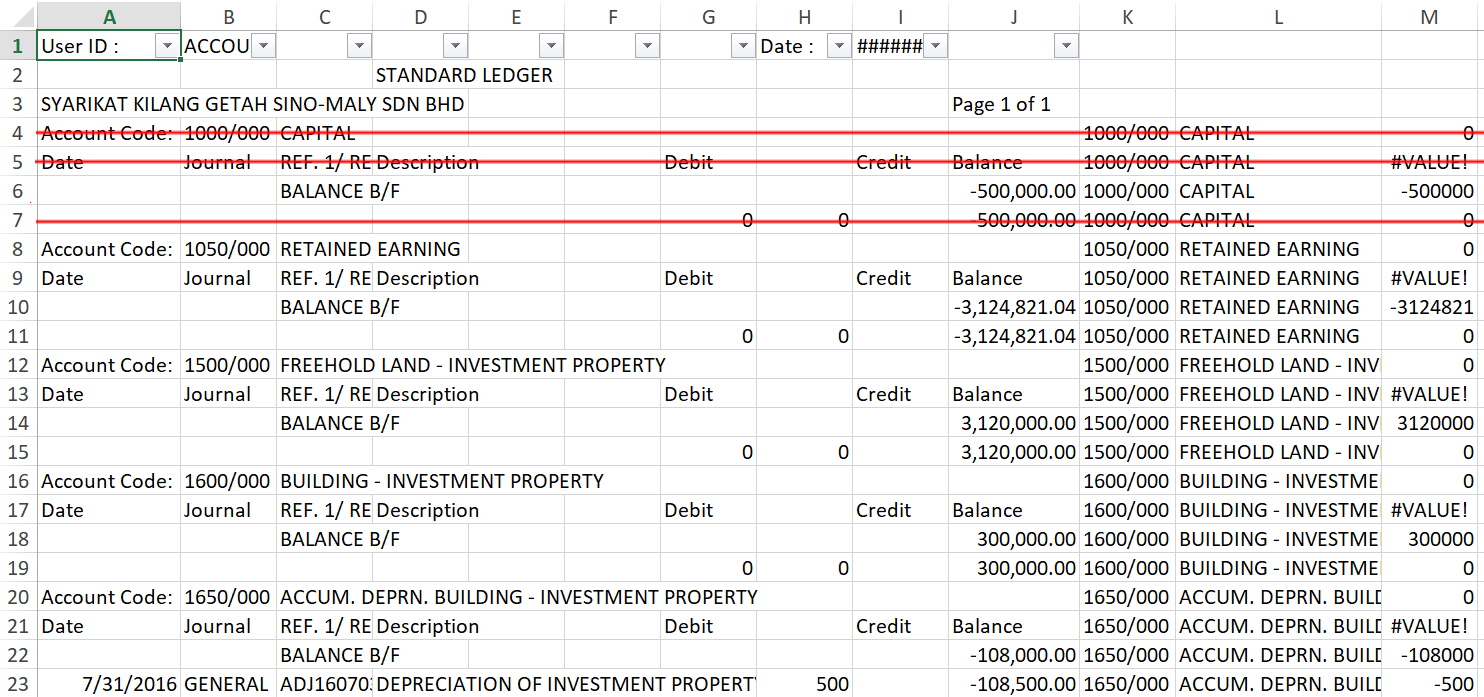
3.Filter on column A, and search for Account Code and date.
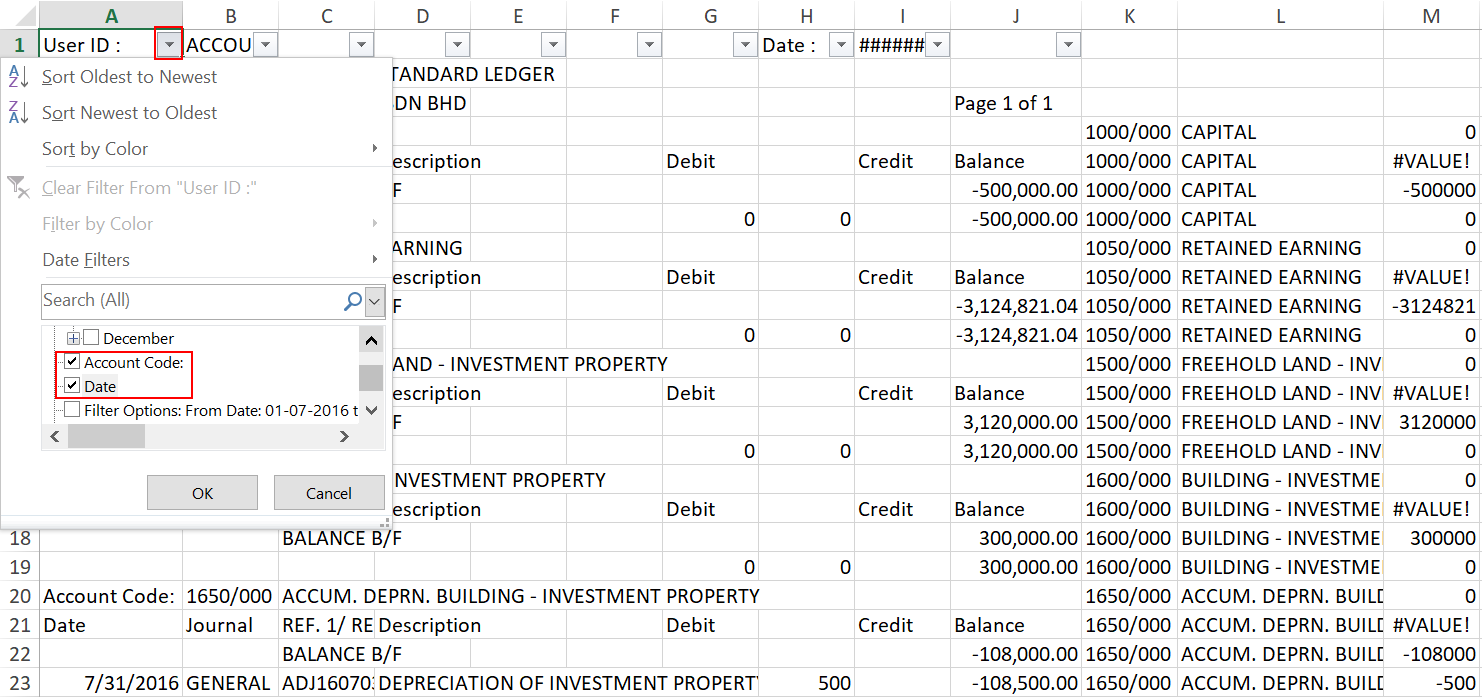
4.Highlight all the filtered row, right click on it, and click Delete row.
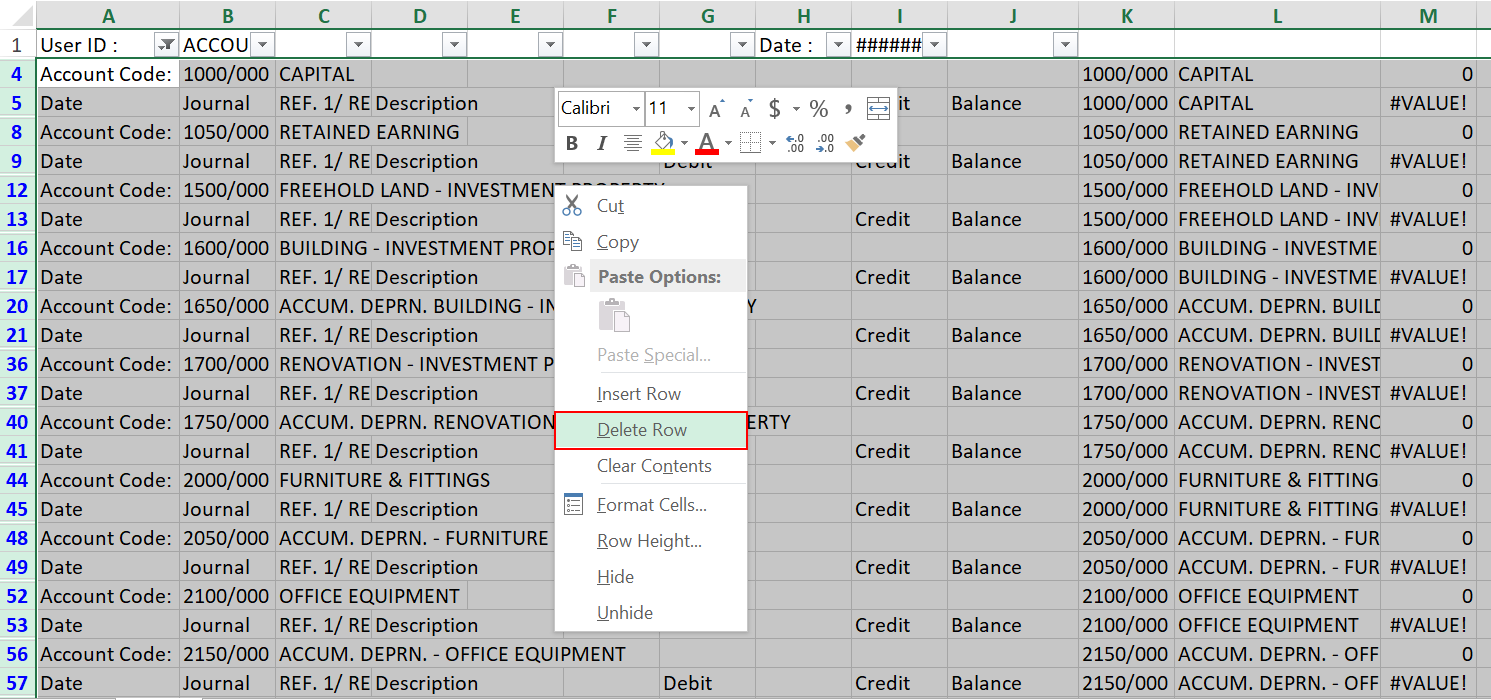
5.Remove the filter.
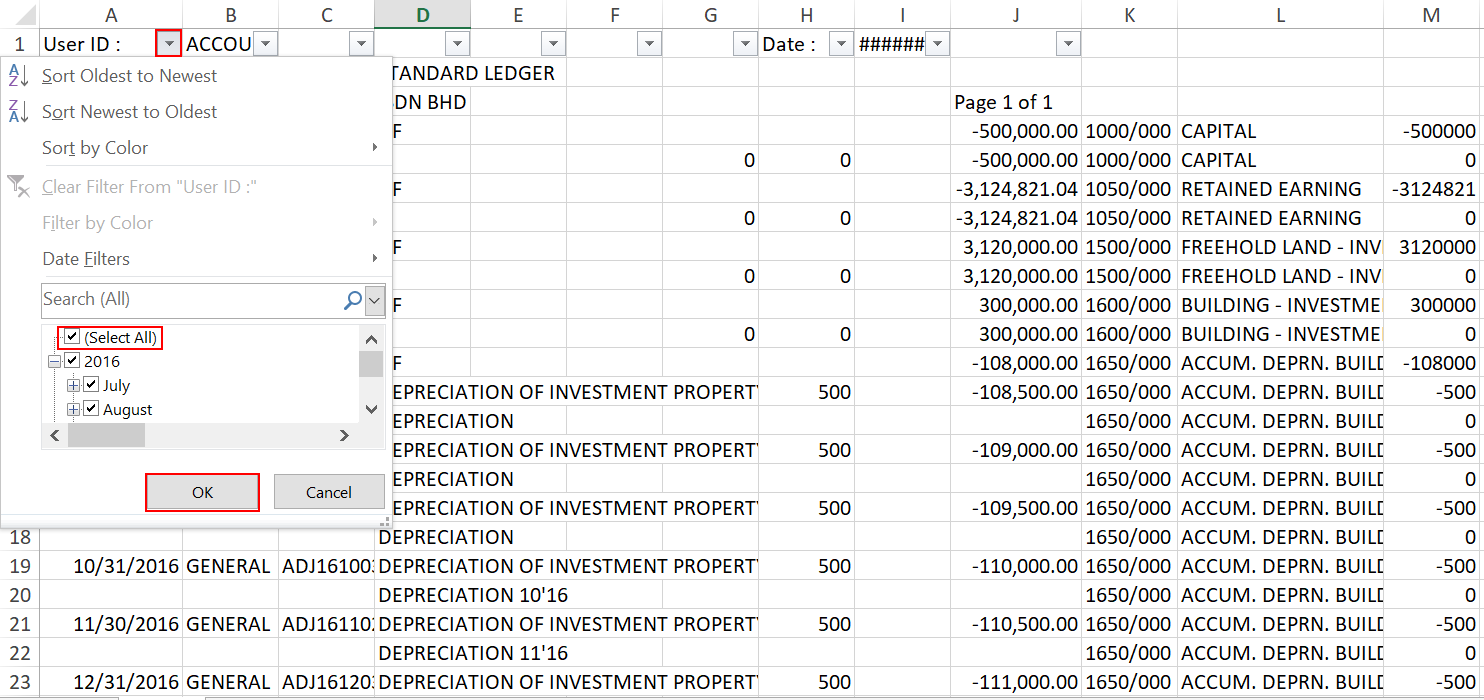
6.We have removed header and account code row, so the next step is to remove sub-total row.
Apply filter at the Column C, and search for {blank}.
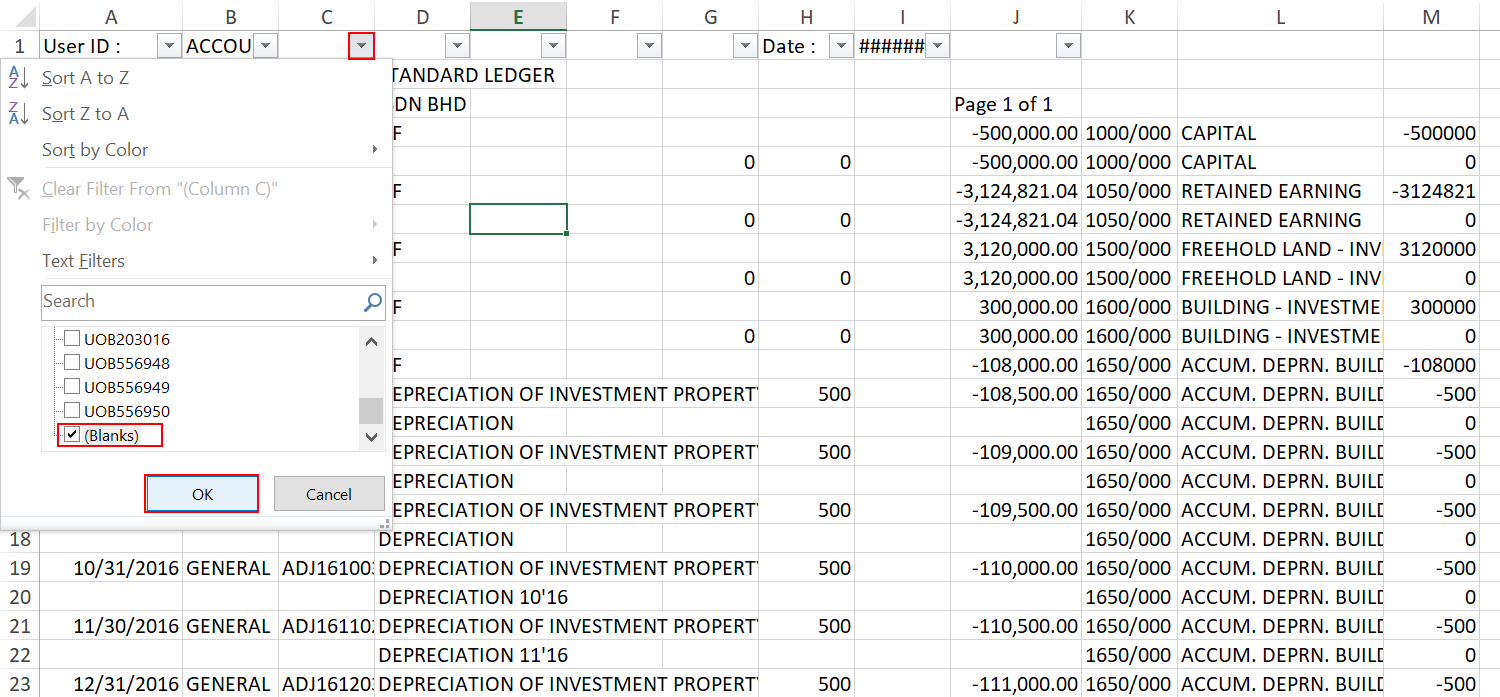
7.Right click on highlighted item and click on Delete.
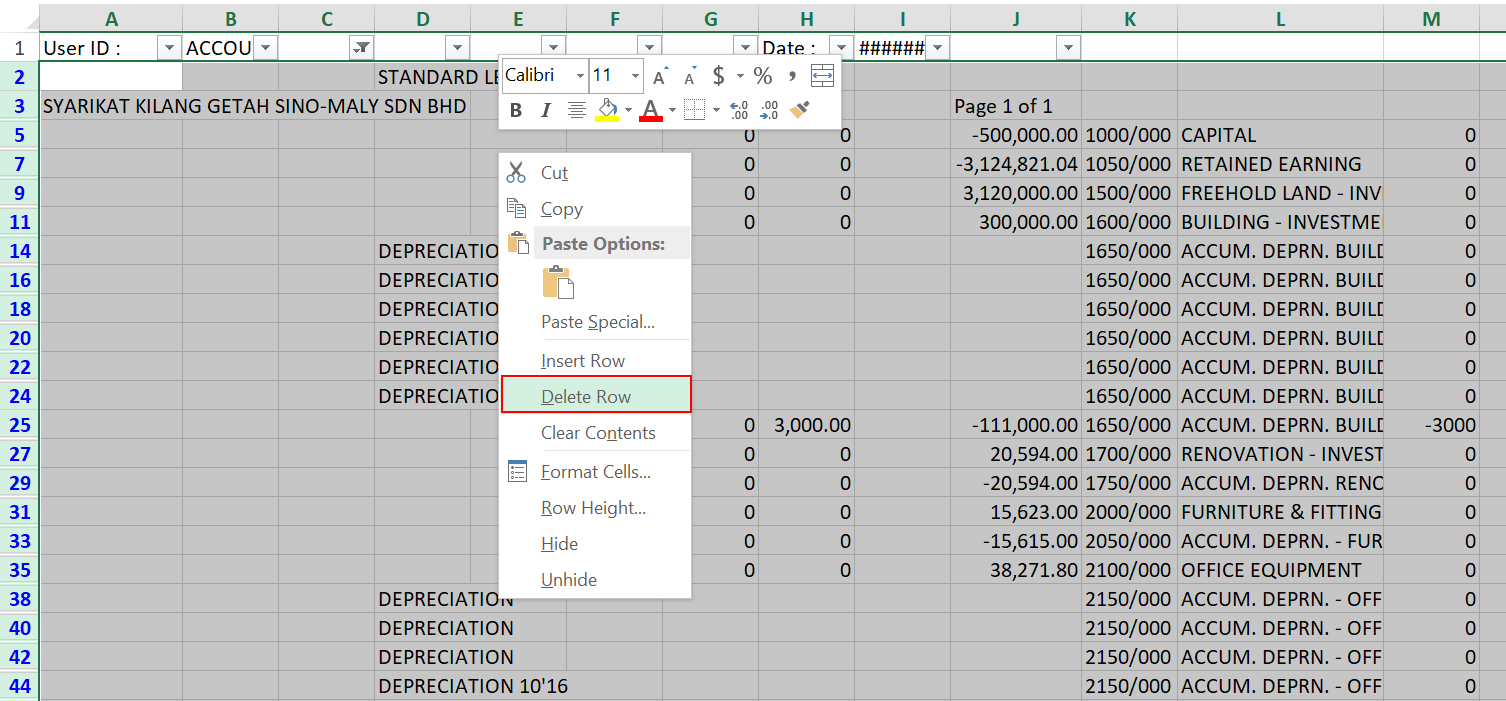
8.Remove the filter again. Now all the unnecessary row has been removed.
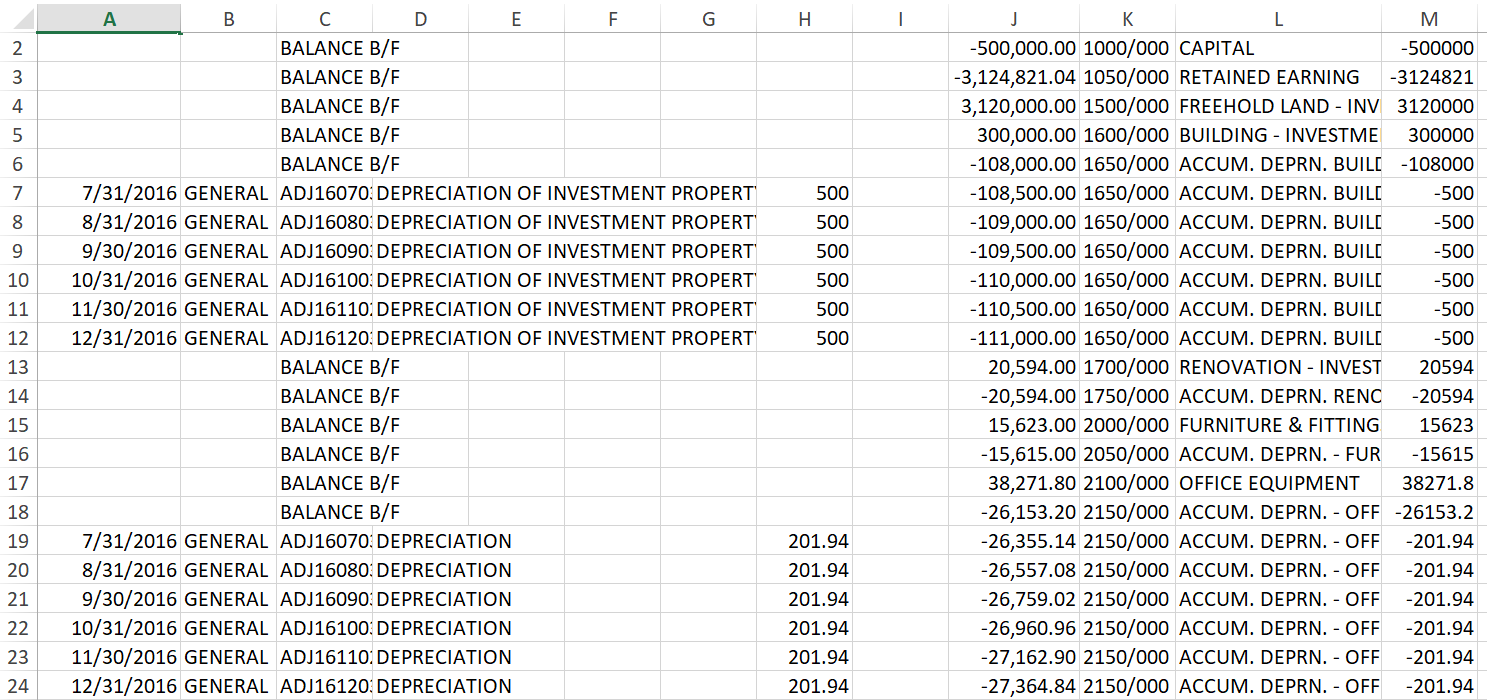
Remove unwanted column
1.Highlight all the unwanted column.
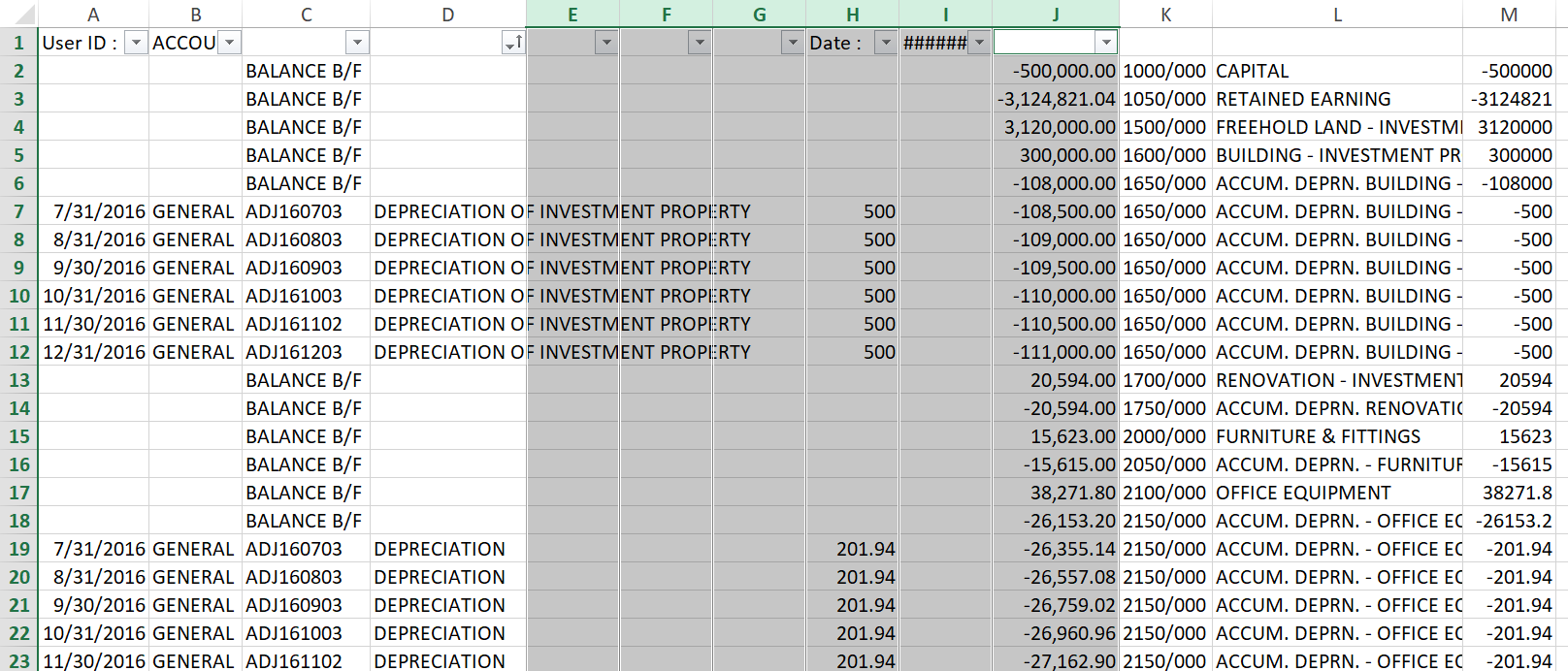
2.Right click and click on Delete.
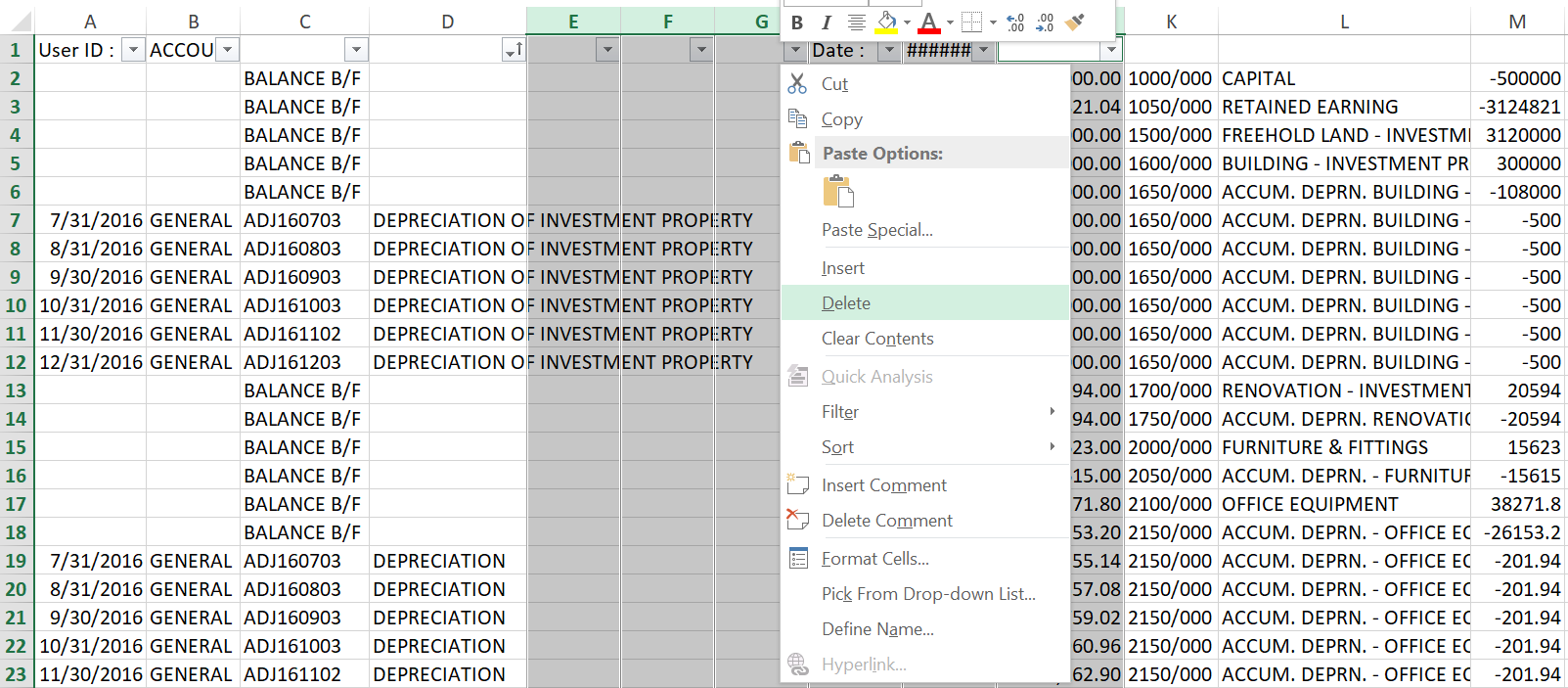
3.Now you can save the excel file as .xls format. The file is ready to import into the system.
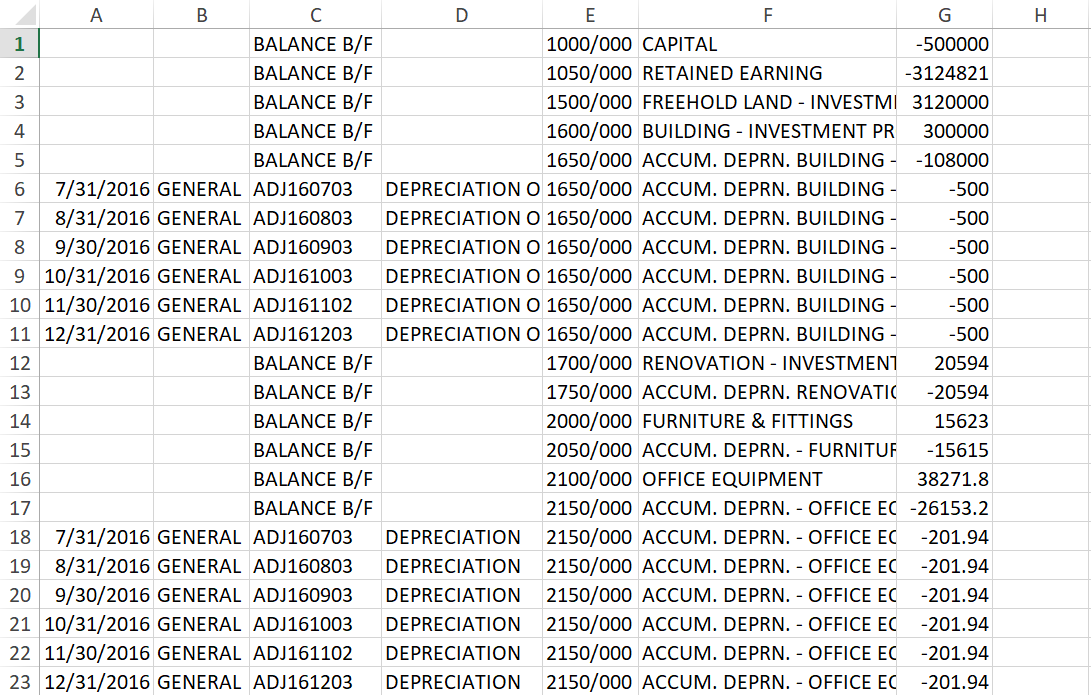
|