|
Content
1.Changing year end
2.Create new year end
3.View year end information
Changing Year End
This menu let users to select which financial year end they are in.
Changing of year end should be done when one of the following circumstances occur:
•You wish to login and start job on the new year end.
•You wish to amend comparative years data.
Steps:
1.Navigate to menu System> Company Configuration> Reporting date.
2.Go to Change Closing Year End of the Company section.

3.Set current year end to your desired year.
4.The comparative year will be changed automatically.
5.Click on Set button.
Create New Year End
You are only required to create new year end once a year.
For example, your latest year end is 2017-12-31, and you wish to create a new year end 2018-12-31.
Steps:
1.Navigate to menu System> Company Configuration> Reporting date.
2.Scroll to section Create Closing Year End (Reporting Date) of the Company.
.gif)
3.Key in starting and ending date of new financial year.
4.Date of signing auditor report will be decided automatically.
5.Select the number of days to backdate your working papers.
6.Click on Create button to create new year end.
View and Edit Year End Information
All the available year end will be shown up under this menu.
You can perform the following actions under this menu:
•Edit auditor's report date
•Modify date for starting or ending financial year
•Delete year end
Steps:
1.Navigate to menu System> Company Configuration> Reporting date.
2.Scroll down to section EDIT,VIEW, AND DELETE REPORTING DATE.
3.Click on the beginning financial year (example: 2017-12-31) to perform editing of year end data.
.gif)
4.At the page, edit the year end information and click Update record to save changes.
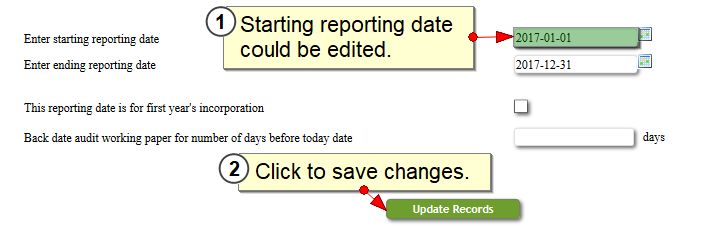
|